Explain ListView control with ArrayAdapter.
Drag the ListView control on your UI from the widgets. Following will be the XML code for ListView control.
<ListView
android:layout_width = "wrap_content"
android:layout_height = "wrap_content"
android:id = "@+id/listView"
android:layout_alignParentLeft = "true"
android:layout_alignParentStart = "true" />
Following is the content of the modified MainActivity.java file
public class MainActivityextends AppCompatActivity
{
ListViewlvObj;
String [] city={"Pune","Gwalior","Patna","Nasik","Kashmir",""};
@Override
protected void onCreate(Bundle savedInstanceState)
{
super.onCreate(savedInstanceState);
setContentView(R.layout.activity_main);
lvObj = (ListView)findViewById(R.id.listView);
ArrayAdapter<String>arrayAdapter = new ArrayAdapter<String>(this,android.R.layout.simple_list_item_1,city);
lvObj.setAdapter(arrayAdapter);
lvObj.setOnItemClickListener(new AdapterView.OnItemClickListener()
{
@Override
public void onItemClick (AdapterView<?> parent, View view, intposition, long id)
{
String item = (String)lvObj.getItemAtPosition(position);
Toast toast = Toast.makeText(getApplicationContext(),"Your selected city ="+item,Toast.LENGTH_LONG);
toast.setGravity(Gravity.CENTER,30,150);
toast.show();
}
});
}
}
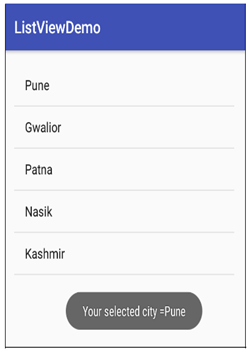
Listview has method named
getItemAtPosition(). By using this method, you can get the text of selected item from the listview control.